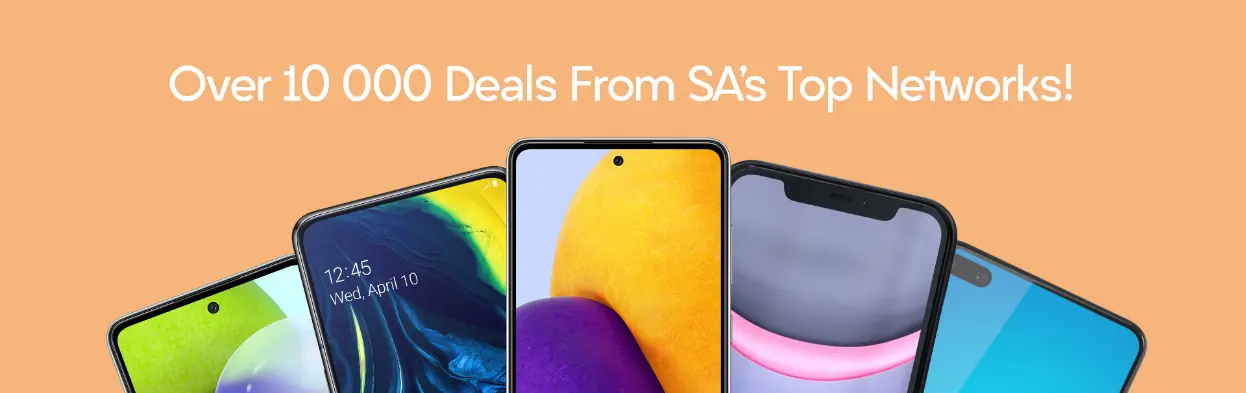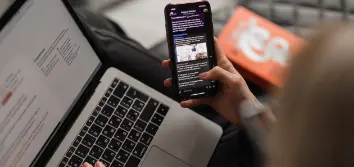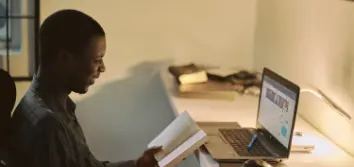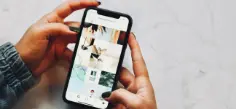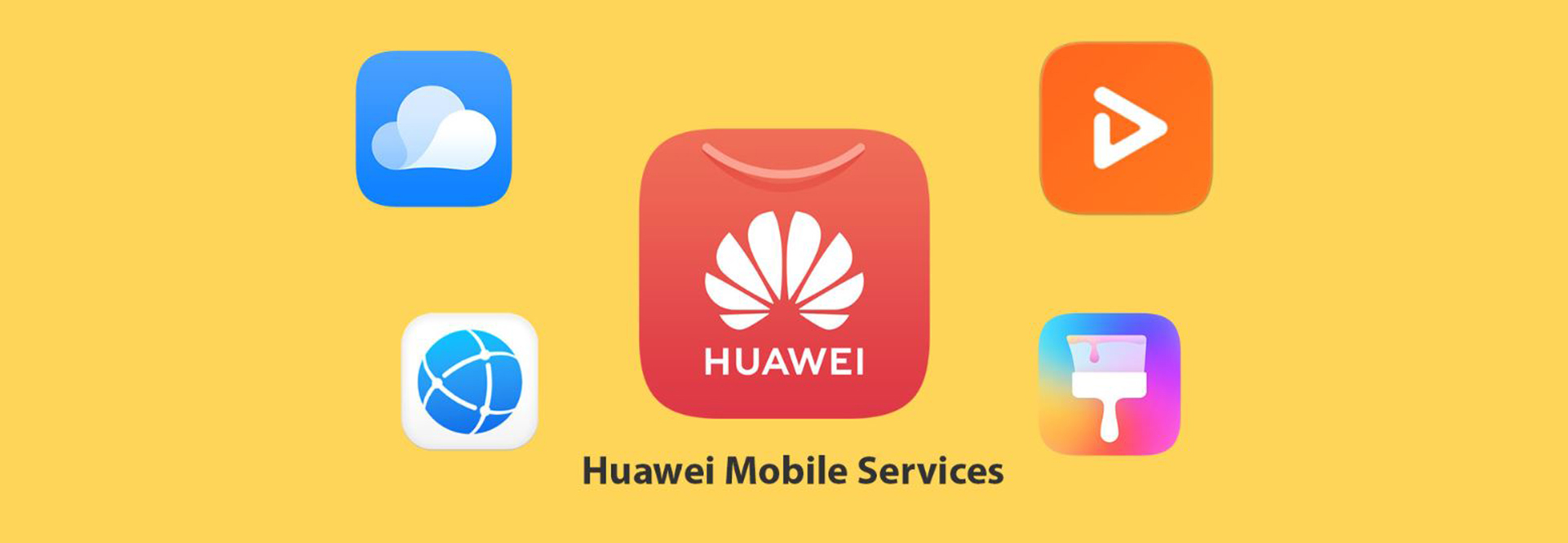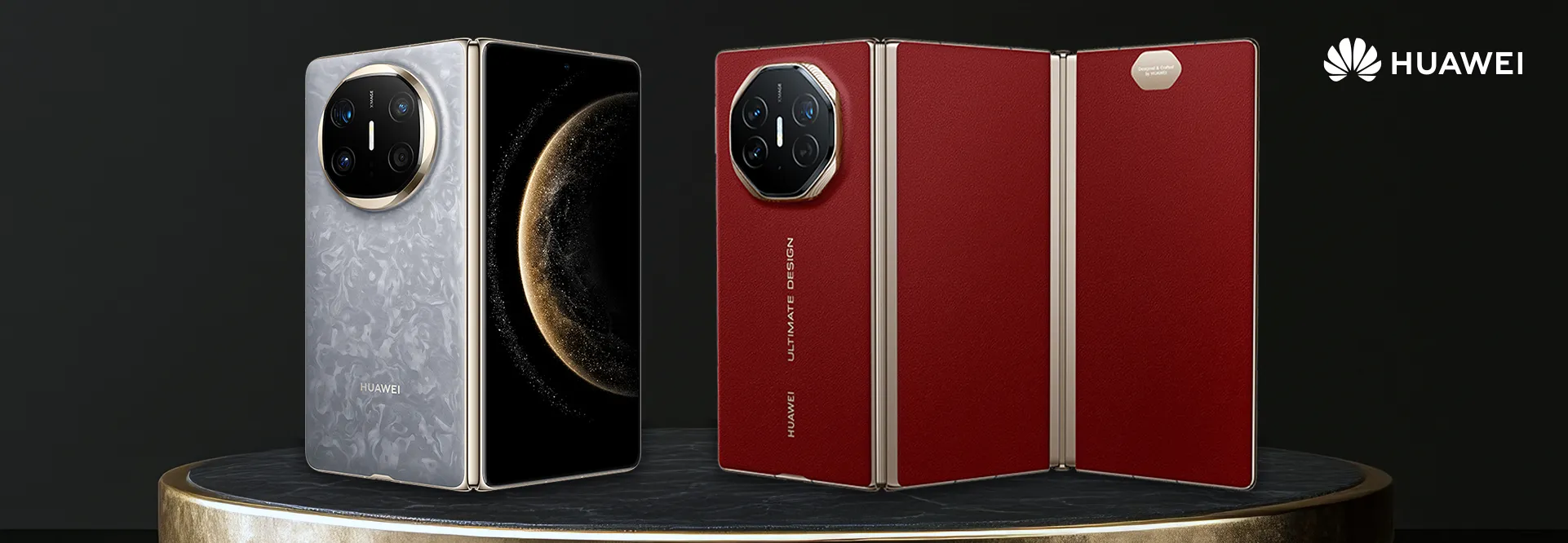How to Get Your Favourite Apps on Huawei Smartphones
Robert Cerff / 24-01-2023 / Tech
Did you know there are many ways to download your favourite apps on your Huawei smartphone, including a range of Google apps? Since the search engine’s ban on Huawei in 2019, the Chinese tech giant has poured time and money into its very own, ever-growing ecosystem of products. The result is four viable alternatives to the Google Play Store, ensuring you get access to your favourite apps directly from your Huawei smartphone.
Here’s how:
- The Huawei App Gallery
The easiest way to get your favourite apps on your Huawei device is through the pre-installed App Gallery, Huawei’s very own app store and a replacement for the Google Play Store. To find the apps you’re interested in, launch the App Gallery, tap the search bar at the very top, and type the name of the apps you want installed. Alternatively, you can browse the available apps via the “options” tab. Once you find what you want, hit the download button to install the app on your phone.
- Huawei Petal Search
Huawei has made big strides securing in-demand apps like TikTok, Deezer and Booking.com. But if the apps you’re looking for aren’t available on the App Gallery, like all of Google’s core options, you need other ways to find and download these. The best option is the Petal Search app, which enables downloads of APKs to Huawei phones. APK or Android Package is the file format Android uses to distribute and install apps.
Some apps, like Facebook and WhatsApp, come directly from official sources, so you know they are safe. You can download others from non-official APK sites. These are scanned by Huawei to ensure they are safe before you install them.
Petal Search comes pre-installed if you have a newer Huawei device, but if the device is old, you need to download it from the App Gallery. Follow these steps to search and download apps on Petal Search:
- Use the search bar at the top and type in the app you’re looking for.
- The most relevant results will be displayed.
- It will highlight what you can download from the App Gallery or alternatives like an APK or a web version of the app.
- You will be directed to the Huawei App Gallery or a third-party option, depending on where the app is available.
For those unfamiliar with Petal Search, it’s similar to Google’s all-in-one search engine, offering news, images, apps, daily weather, and live sports. A recent update means you can now add it as a widget and search for everything via the home screen on your Huawei smartphone.
- Huawei Phone Clone
Have you heard of the Huawei Phone Clone app? If not, you’re missing out on one of the handiest ways to get all types of apps not available on the App Gallery. Phone Clone is an innovative tool to transfer apps, contacts, files, and photos from your old Android or iOS smartphone to your new Huawei device. All Huawei phones come with the app pre-installed, but it requires a Google Play-enabled device. When set up, it quickly transmits data between the two phones through a WLAN hotspot and doesn’t require a data cable or network connection. The first step is to install the app on both the new and old phone, agree to the Terms of Service, and click “ok” on the permissions that pop up. It’s important to note that you can’t transfer core Google apps this way.
Android and iPhone require different steps to connect with your Huawei phone. Here are the steps summarised for your convenience:
Steps to receive apps to your Huawei smartphone from your Android smartphone:
- Open Phone Clone on your Huawei device and select THIS IS THE NEW PHONE > Android.
- Open Phone Clone on the Android device and select THIS IS THE OLD PHONE.
- The camera will activate to scan the QR code on the new phone with the old phone.
- This establishes a connection between the two devices.
- Once connected, the Huawei device displays a connected to old device message.
- On the old phone, select the apps you want transferred to the new one.
- Hit transfer to begin the process.
Steps to receive apps to your Huawei smartphone from your iPhone:
- Open Phone Clone on your Huawei device and select THIS IS THE NEW PHONE > iPhone 5 or later or Other iOS devices.
- Open Phone Clone on the iPhone and select THIS IS THE OLD PHONE.
- Select the WLAN network name via the iPhone settings and enter the password displayed on the new phone to establish a WLAN connection.
- Once established, open Phone Clone on the iPhone again and select connect new phone.
- Once connected, select the apps to be transferred from the iPhone and click transfer.
- Click receive on your Huawei smartphone to start the transfer process.
- Standalone APKs
The final way to get your favourite apps on your Huawei smartphone is by downloading standalone APKs via the phone’s browser or a windows PC browser. This method is often the most effective way to find exactly what you want.
To download apps using your phone’s browser, you need to:
- Visit your chosen APK website, like APK Mirror
- Find the app you want installed and begin download
- Access the app in the phone’s Downloads folder
If you’re using a PC browser, download the app and transfer it to your phone via a USB cable. Once it’s on your phone, the final step is to download and install it.
If you’re considering switching to a Huawei smartphone, you can rest assured there are many ways to download popular apps on the device, so you never feel like you're missing out!